Step 1: To access Ticket Exchange, visit www.eticketing.co.uk/arsenal and click the Log In button in the top right-hand side of the screen.
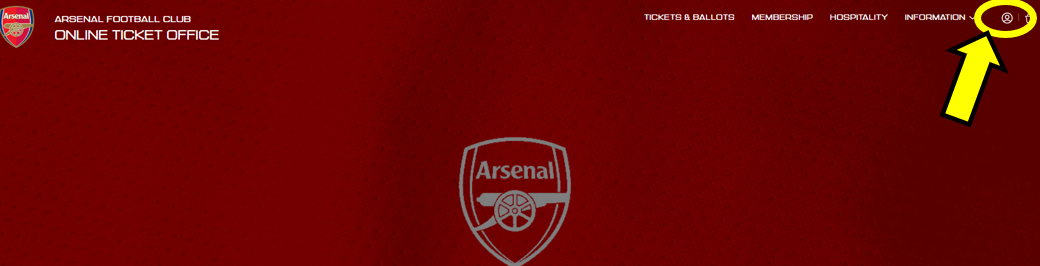
Step 2: Then, click on Tickets & Ballots at the top of the page.

Step 3: Click on ‘International Friendly’.

Step 4: Select the relevant fixture and click ‘Find Tickets’.
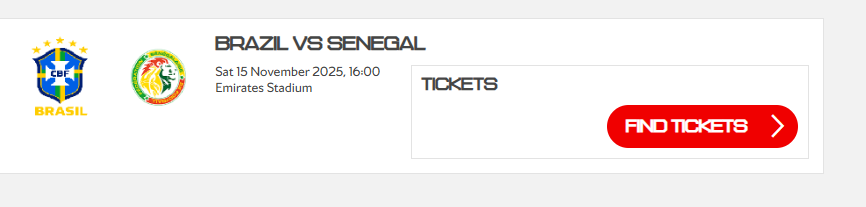
Step 5: Any block with availability will be highlighted in blue and any block without availability in will be greyed out. Click on the required block to view specific available seats.
Available seats will be highlighted, whilst again, unavailable seats will be greyed out.
Step 6: Select the desired seats individually and click ‘Add’ to add these to your basket.
Once the tickets are in the basket, they will automatically be assigned to the membership number of the account logged in under, for this game you can assign up to 8 tickets to the one membership number.
Step 7 Should they wish to be reassigned to another member, simple click re-assign, where the My Network list will pop up to select from.
Step 8: When assigned correctly, click on ‘Proceed To Checkout’
Step 9: Select the card type to pay on and enter the card details, followed by review order, in order to complete the purchase.




